How do I get access?
Before you can start using the RTL Admanager, you need to request access. This process is quick and straightforward. Just fill out this form, and after a validation on our side, you’ll receive an invitation.
When you received the invitation, you can Sign up, an account with your name, email address and related information is created. You and the Platform’s administrators can manage your account. Only you can change or set your password.
The email address you use when signing up, cannot be used by any other user in the Platform.
If you wish to change your email address, you can send a request to rtladalliance_support_Admanager@rtl.com
After receiving the Invite
Your sign-up as either an Advertiser or an Agency.
As an Advertiser you create Campaigns on your own behalf, boosting your own business.
As an Agency you create Campaigns on your Client’s behalf.
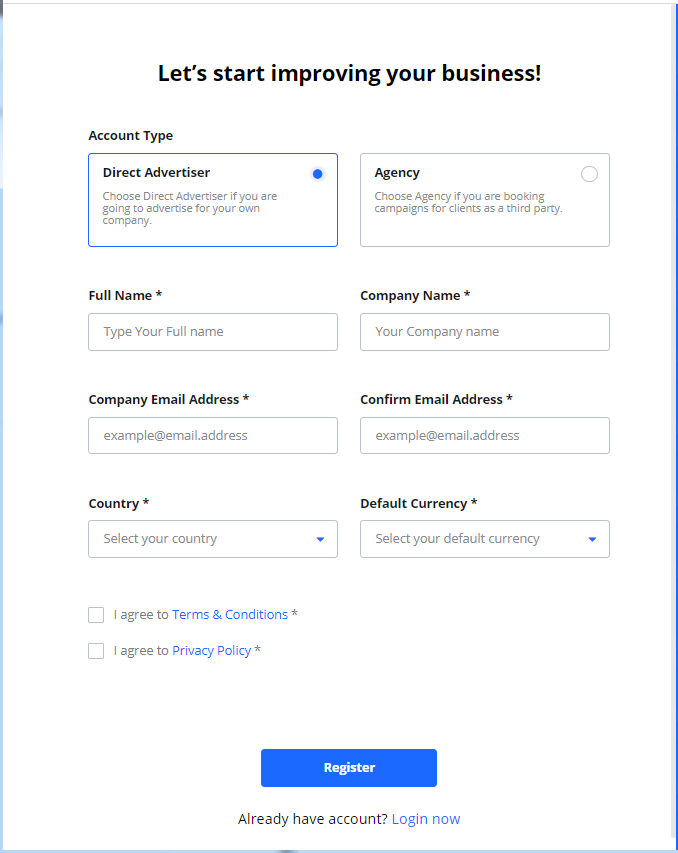
Depending on how the platform is setup you will see different options above.
Select the account type that fits your business, Direct Advertiser or Agency.
Enter required information:
Full Name
Company Email Address
Company Name
Country
Advertiser Domain (only for Direct Advertiser)
Accept to Terms and Conditions, Cookie Policy and Privacy Policy.
Press Register
If validation fails you are not able to login to the Platform. Please try again.
After successful login, you are redirected to the Dashboard.
Log In with Email
If you have an active account you are able to login.
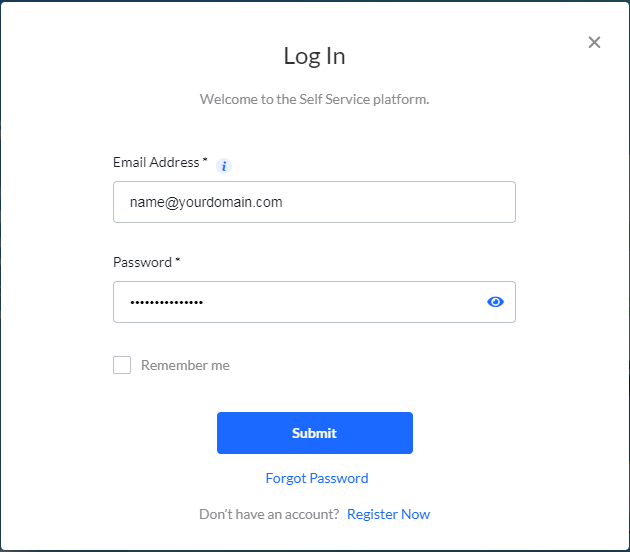
Enter you Email Address
Enter your Password
Press Submit
If your account is active, you are logged in and taken to the Dashboard.
Login error
If your account and password does not match an account in the platform, you will be shown an error message. Please check your email address, the password and try again.
If you feel the login error is not accurate, control the spelling of your email address and password. You can also select Forgot password to reset your password.
In case you are not allowed access, please contact your system administrator.
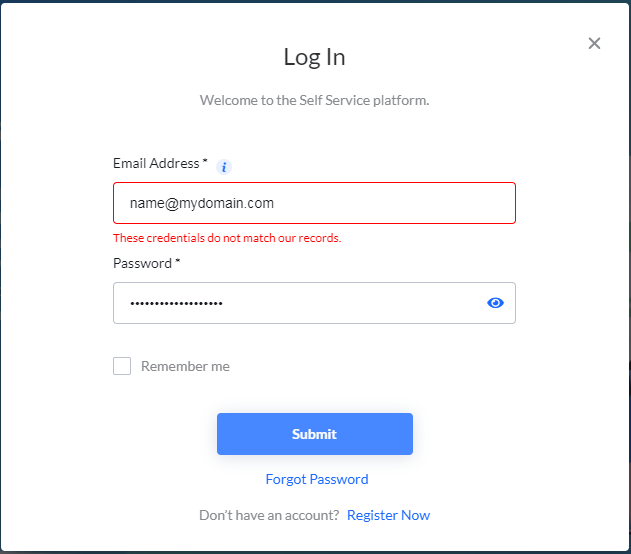
Change your password / Forgot password
Fact of life, sometimes you forget your password. No worries, if you forget your password you can reset it.
In the login page, select Forgot Password.
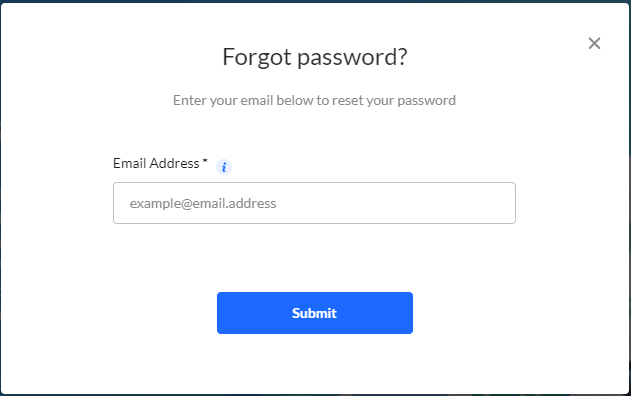
Enter you Email Address.
Click Submit.
You will receive an email with a link to Set new password.
In the email, click Set new password.
You will be redirected to the platform.Enter your new password.
Click Reset password.
You are logged in and redirected to the Dashboard.
Oops! - Session logout
If you have been inactive for a period of time, you are automatically logged out. This is for security reasons and protects your account for the case where you have left your browser open and leave your computer.
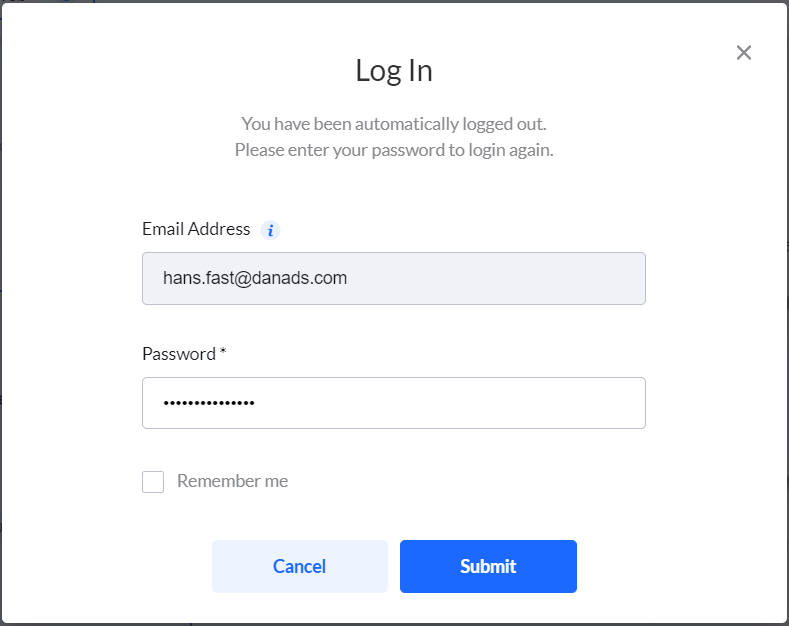
After you press Submit, the platform will try to redirect you to the page you had open when you were logged out.
In case you where logged out from the Campaign Wizard while editing a Campaign, you will find your Campaign on the Dashboard. In the case you were creating a new Campaign and was logged out, you will find your new Campaign in Draft status on the Dashboard.
